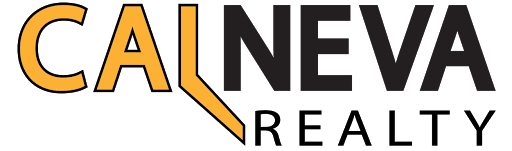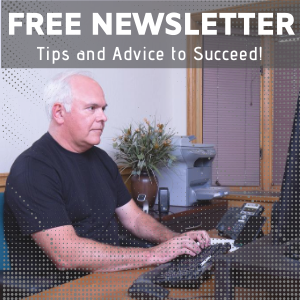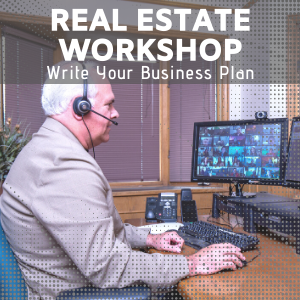Microsoft Lens – https://www.youtube.com/watch?v=_LUcr…
LastPass – https://www.youtube.com/watch?v=R6uxc…
IlovePDF.com https://www.youtube.com/watch?v=SgxBa…
(00:01):
Welcome back Mitch Argon with CalNeva Realty. I want to give you guys just a quick snapshot of three tools that I’ve been using for a long time, and they’re great tools to help you in your real estate business. And let’s jump in.
(00:24):
Okay. I got three tools here on my screen. I’m not going to go through and do a demonstration of these tools, but I am going to talk about how you would use them and why you’d want to use them in the real estate business. Down below here on the YouTube channel, I have three links to videos on how to use these tools that you can watch to drill down and get a feel for the actual hands-on how to go about doing this, signing up for them, using them, et cetera. So let’s talk about these three different areas and why they’re useful.
(00:55):
The first tool I have on this is Microsoft Lens, and the way I like to use this tool… By the way, it’s an app and it runs on both apple and Android equally fine. It is a Microsoft product, but it’s free, as I mentioned in the heading. I like to use this tool when I need to scan a PDF and I’m not in my office or someplace where I have access to a scanner. What a lot of people will do is they’ll take a picture with their phone of a check or a one-pager of a contract, for example, and then when they send that picture along, they’re sending along that picture in a JPEG format. That JPEG format is not very clean. It’ll have a lot of distortion on the image. It doesn’t print very well if you need to print it, and so it creates a lot of problems downstream.
(01:43):
If you need to get a document scanned, and you’re in the field, in your car, in a home, wherever you happen to be, in a Starbucks, this tool is awesome. What it allows you to do is uses the camera on your phone, the app does, but it actually scans this image instead of just taking a picture of it and it will convert it into a PDF. Once you have that PDF, you can save it to your phone. You can email it to yourself. You can email it to somebody else, and it’s a full-size 8-1/2 x 11 PDF. You can do multiple pages with this as well. So if you have a three-page addendum or a three-page contract you need to scan, you can do that right from the app, and it works just great. I like to use this because I like getting PDFs I can work with and send to other people with a good quality presentation. I don’t like sending around pictures of a document; they should be scans. Okay.
(02:36):
Product number two. A lot of my agents get into password overload, and I’m sure you do as well. so I recommend that you use a password manager. I’m surprised how few people actually use these password managers. But when you think about all the websites that you need to go and use in your business, Paragon, the board, the division, your CRM tool, your email tools, your brokerage tool, all these different things you’re logging in and logging out, it’s impossible to keep track of your passwords. And even worse, you don’t want to use the same password over and over again because if you do get a hack and you’re using the same password over and over again, that hacker is going to use that same password to get into all of your accounts. So you want to make sure that you’re mixing the passwords up and making sure they’re good passwords.
(03:26):
A password manager can save you a tremendous amount of time. I like using LastPass. I’ve been using it for probably four or five years, something like that. It works with browsers. You can see the video tutorial down below when you want to drill in further, but it frees you from having to remember all these passwords. It frees you from having to write them on an envelope, which you keep in your desk drawer. But if you’re not at your desk, you can’t remember the password and you have to go back and reset that password. We’ve all lived in this nightmare of password management. The LastPass product, they have a free version and a paid version. The free version works just fine. You have a master password for that, and I keep all my passwords in there. It allows me to log into all these different sites with one click, and it’s just fabulous as a productivity tool. So I really encourage you to use a password manager and I would recommend LastPass specifically.
(04:22):
Next tool, it’s a website. I think they have an app as well. It’s called ilovepdf.com. This is a great, great resource. We work with PDF documents all the time. We get contracts. We need to break out a certain page. We get a bunch of sections of a contract. We want to put it into one PDF document to consolidate it. This tool, iLovePDF, is a tool that allows you to do just about anything you could imagine with a PDF. You can break a PDF into multiple individual PDFs. You can consolidate a bunch of PDFs into one and very visually you can get the order down the way you want. You can take a JPEG, like a picture, and get that into a PDF. You can take a spreadsheet into a PDF.
05:06):
It’s got more things you can do with a PDF than you probably knew were even possible. The most common ones that I use are combining multiple individual PDFs into one PDF file. We do that a lot with contracts and pages. And then the other thing I use it for is to break apart a PDF. If I have one 10-page PDF, I need to break into two 5-page sections, this tool works just great for that.
(05:29):
So, you’re watching a YouTube video. Down below this video, I’ve included three links to three different tutorials on YouTube for Microsoft Lens, the LastPass password manager, and ilovepdf.com. Hopefully, I’ve whetted your appetite so you want to go and check these tools out. If you watch those videos, you’ll learn a little bit more of how to actually get them installed and how to use them. Big time-savers that’ll improve your professionalism, and you’ll be moving much faster by using these tools than not. I hope this been useful for you. Until next time, have a great day.